 |
| Photo by Arthur Osipyan on Unsplash |
As technology evolves, so does the software that powers our devices. Google recently unveiled the Android 15 Developer Preview, offering users a glimpse into the future of their Pixel smartphones. This guide will walk you through the process of installing the Android 15 Developer Preview on compatible Google Pixel devices and provide insights into whether it's the right choice for you.
Compatibility of Pixel Devices:
Before diving into the installation process, it's essential to understand which Pixel devices are compatible with the Android 15 Developer Preview. While newer models like the Pixel 6 series are included, older devices such as the Pixel 4a and Pixel 5 are not supported. The complete list of compatible devices includes:
- - Pixel 6
- - Pixel 6 Pro
- - Pixel 6a
- - Pixel 7
- - Pixel 7 Pro
- - Pixel 7a
- - Pixel Tablet
- - Pixel Fold
- - Pixel 8
- - Pixel 8 Pro
Should You Install the Android 15 Developer Preview?
While the allure of experiencing new features may be tempting, it's crucial to consider whether installing the Android 15 Developer Preview is the right choice for you. This version is primarily intended for developers to test their applications, meaning it may not offer a stable user experience. Additionally, the installation process involves unlocking the bootloader, which can be risky if not done correctly. Unless you have a spare Pixel device for testing purposes, it's advisable to wait for the Android 15 Beta program.
Timeline for Android 15 Beta:
Google has outlined a timeline for the Android 15 Beta program, providing users with a roadmap for upcoming releases. Following the initial developer previews in February and March, the Android 15 Beta program is set to commence in April. Subsequent beta releases are scheduled for April, May, June, and July, leading up to the final release later in the year.
Step by Step process of Installing Android 15 Developer Preview on Pixel:
For those eager to try out the Android 15 Developer Preview, the installation process involves sideloading the update onto Pixel devices. Unlike later beta releases, the developer preview cannot be installed via over-the-air updates. Here's a detailed breakdown of the installation steps:
1. Download the necessary files for the Android 15 Developer Preview.
2. Boot your Pixel device into Recovery mode.
3. Navigate to the ADB sideload option within Recovery mode.
4. Connect your Pixel device to a computer with ADB tools installed.
5. Execute the sideload command to transfer the update files to your device.
6. Reboot your Pixel device to complete the installation process.
It's important to note that during the developer preview stage, users have the option to install either a Factory Image or an OTA (Over-the-Air) update. While the OTA update preserves your existing data, opting for a Factory Image installation ensures a smoother experience, as recommended by Google.
Installing the Android 15 Developer Preview on your Pixel device offers a glimpse into the future of Android, but it comes with inherent risks and limitations. Whether you choose to proceed with the installation or wait for the stable release, it's essential to weigh the pros and cons carefully. With this guide, you're equipped with the knowledge to make an informed decision regarding the Android 15 Developer Preview installation process.
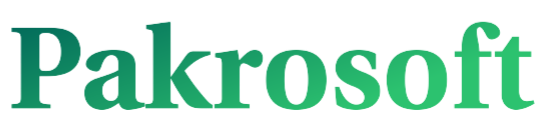
1 Comments
Thanks for this informative post.
ReplyDeletePlease be civilized while commenting on this website. Always be optimistic.